Good day my fellow entrepreneurs! I have been getting a lot of requests for help with how to start pinning with Pinterest. New bloggers are overwhelmed with what to do after signing up and have been asking me how do I pin? What do I pin?
And how to make money with Pinterest.
This post was originally published November 27th, 2018 and has been updated to be current with new information. This post may contain affiliate links. If you click a link and make a purchase, I may receive a commission at no extra cost to you. However, my opinions are my own. Full disclosure is here.
Welcome to Fearless Affiliate.
My name is Irma and I help new bloggers to learn the ropes. There is a lot to take in that first year of blogging, from choosing a niche to changing your mindset from worker bee mentality to that of successful entrepreneur.
I like to focus on practical information and positive thinking, so if that sounds good to you please sign up for my weekly newsletter of tips and free stuff for bloggers.
Subscribers will get the password to my resource library of PDF printables for bloggers like my Google Analytics Cheatsheet or my SEO Checklist.#win-win
Still haven’t picked a blog niche?
I can help with that too! Read my 5 Secrets To Finding Your Niche eReport…it’s in the Resource Library. Sign up now and check it out.
Start Pinning For Free, Organic Website Traffic
Today I am going to lay out the basics: how to set up boards, where to get pins to add to your boards and how to make your own pins.
This will help you get started with pinning to Pinterest, and then if you need more help after that, let me know in the comments. This is a long post, so bookmark it for later!
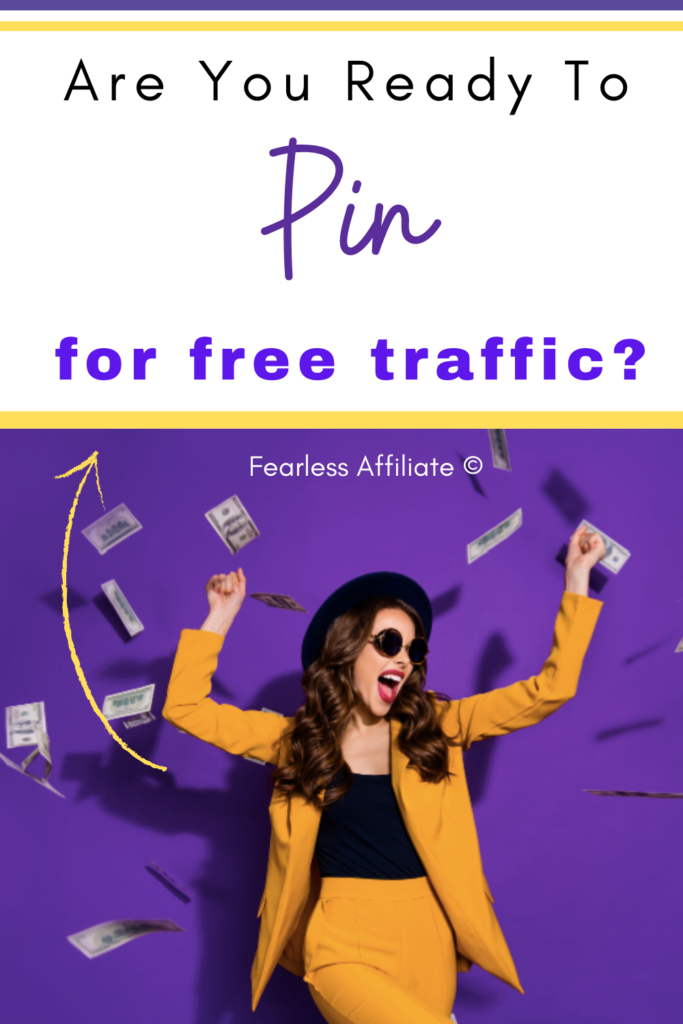
Do you have Pinterest for business?
You need to set up a business account so that you have access to Pinterest Analytics. Read my post to get started and do all the steps (rich pins, verifying your website) before you come back, k?
Related Post: How To Use Pinterest For Business
If you do not have Google Analytics set up, then you should do that as well.
Related Post: Google Analytics Tutorial
All set up? Good, let’s begin.
Finding people to follow
Your business account probably looks a bit barren, so let’s go find some people to follow.
Go to Pinterest and type your niche in the search bar and hit enter. The different colored tiles that you see are the top search results for that search term.
If you do not see any colored tiles, then try a different keyword for your niche. See? Pinterest is helping already!
*Note:* Some people have noticed that they never see the colored tiles for their search results. I think this has to do with subject matter as this happens to me on my Mental Health blog. Try using different search terms, or check out the pin descriptions on whatever pins show up on that page.
If you need blog post ideas, get them from these tiles because Pinterest is showing you what people actively search for. This is a gift from Pinterest to you, so take it.
When you see the results, you can also see a down arrow at the right end of the search bar.
Click it and choose PEOPLE. These are people in your niche, so click on the first person in the list (top left) and go to their profile and look around.
Most pro bloggers on Pinterest have a ‘Best of’ board at the top, which is pins that point to their personal blog posts. Look around their profile for a board like this and then click it to see their posts.
If you find that they are on the same page as you, niche-wise, then follow that profile.
Scroll through several of the people, looking for people who align with your niche. You do not have to follow all of them today, but this is a jumping off point.
What you are doing by following other bloggers in your niche is populating your feed with relevant pins.
Keep in mind that your followers will be checking out the pins in your feed, so it is in your best interest to give your followers lots of choices for content.
Go back to search and this time choose BOARDS.
This is another way to find people to follow. People who are in a similar-but-different niche may save pins for your niche. You can choose to follow these boards instead of the whole profile.
Try not to follow profiles/boards where the niche is quite different from yours.
You will end up getting a ton of pins that you cannot use in your feed and it confuses visitors as to what your niche is if you save these pins into your boards.
If you want to follow random boards, make them secret by clicking the pencil icon of the board and flipping the toggle switch to ‘secret’.
You can create as many secret boards as you want, to save random pins to. Or create a personal profile to save pins that interest you that are outside of your niche. Your call.
You can access your feed by clicking the big red Pinterest logo in the top left of your profile.
You should start to see niche related pins in your feed and they will change daily based on who you are following and what you search for.
Do not be concerned about random off-niche pins unless they are taking over your feed. If that happens you will have to go back and reassess the boards that you follow.
Create Niche Related Boards
Now that you have been searching around Pinterest, you need to set up your profile with niche related boards. You can go back to the people that you follow to see what they named their boards if you need ideas.
Your first board to create should be a ‘Best of’ board.
This is where you will put all the pins that you create for YOUR own blog posts. This is just for you so don’t put other people’s pins in this board. Your followers can come here and see all of your content, if they are looking for something specific.
Keep this board in the top spot. The next two boards should be niche topics that you want to be known for.
When someone loads up your profile page, they will see these boards first and know whether you have the information they are looking for.
From your profile page, click BOARDS, and then click the big Create Board right under your menu options. You can make a board cover template in Canva (see below) and just use the same template over and over, changing the text for each board.
Next, create some niche related boards.
Pinterest wants us to save pins to a relevant board first. This helps Pinterest to (a) know what the pin is about, from you and (b) it helps Pinterest to direct searches to the right boards in search results. Win-win.
Choose board names that are keywords for your niche, and be sure to give them a keyword-rich description.
You want visitors to understand what that board is about so they can find pins they are looking for.
People scan the boards looking for specific topics that they are interested in; if your board titles pop out at them, they will check it out.
For example, if you have a food blog, these might be breakfasts, lunches, dinners, snacks, baking etc.
Start with 5 boards and work your way up to 15.
Try to add pins to relevant boards. If you do not have a relevant board, create one. Your boards will evolve over time, so do not overthink this part.
I would go ahead and add your pin to at least 3 of your boards that it relates to, but spread this out over a few hours. Pinning into your boards back-to-back is spam.
Eventually you will have 5 to 10 main boards that you mostly pin to and a bunch of off-shoot related boards that you pin to less frequently.
Create Pins
Current best practices as per the Pinterest website:
- Pick a vertical image
- Make your brand the focal point. Avoid using abstract imagery or images that do match the content.
- Include your logo
- Add text overlay. This can be a partially transparent box that you put over busy images so people can read the text. Check out your pin on mobile to see if it can be read quickly by someone scrolling their feed.
- Optimize your pin copy. Use clear language/titles
- Check your links
For this part, I recommend Canva.
Canva is a free graphics tool, much like Photoshop but simpler. You can use it to create pins, and many people sell pin templates specifically for Canva so win-win.
I primarily use pin templates from Carly Campbell of Mommy On Purpose. Click my link to get 10 free templates and 2 training videos.
I highly recommend these templates over the others that I have tried.
They are optimized with large fonts and tips to modify them for your own purposes. And as Canva gives us more design options, Carly adds them and gives us an update on how to use the features.
Carly’s pin templates are affordable and purchasing the subscription pins lets you into Carly’s Facebook mastermind, where you learn how to get the best results from Pinterest. #goldmine
If you purchase templates:
- Be sure that you have the tools to edit them, like Canva, PicMonkey, Photoshop etc.
- Start signing up for free stock photos from places like Ivory Mix, Haute Stock, or Pixi Stocks. Another great place to get cheap stock photos is when App Sumo is selling 100 photo “buckets” of stock photos from Deposit Photo.
Stock photos are nicer than the ones from free photos sites, plus the internet is not saturated with the same pic being used over and over again by everyone.
If you join my newsletter, I will let you know when the sale is on for App Sumo.
You get 100 photos for $39, which is an amazing deal. You can use the same pics over again in other content, so it’s very affordable.
I have a blog post on using Canva for branding your website, but it gives an excellent overview for how to use the various functions so that you can make pins (or any graphics) for your website.
Related Post: Simple Branding Tutorial
When you are in your Canva dashboard, choose the option right next to your profile photo Create A Design. Then click the + Custom Size.
Try 600 x 900 or 1000 x 1500. As long as its longer than it is wide.
Current pinning practice is that your pins should be vertical, with a 2:3 ratio. So 1000 pixels by 1500 pixels is an example.
You can create custom pins in Canva using this ratio.
Make several pins and save as a template, which you can use over and over again.
After you see your blank image, you can use the options on the left menu. Canva has really nice stock photos. Most are free and some paid.
You get access to all of the paid photos if you use Canva Pro (the paid version). You can also upload free photos. Select Upload in the left sidebar and drag photos into the area.
Don’t be afraid to experiment with different sized pins.
It is used to be a no-no to use small square graphics, but some people have a lot of success with them. Keep in mind that pins that are too long can be cut off. And pins that are too wide won’t fit in the feed.
And be sure to try video pins, carousel, and other pin options available in Pinterest.
You can then embed this image into your website, perhaps in the middle of the post.
In WordPress, click Add Media and upload from there. Be sure to fill in the:
- Alt Text
- Title
- Caption
- Description
You only need a brief, but helpful, description. This is meant for the visually impaired as well as SEO bots that scan your page.
You can see my pin image up above. *Note that if you create a viral pin, you should make sure that it is the main image in your blog post, to keep the traction going*. More on viral pins below.
I make pins and blog post banner images with Canva. And my own memes lol.
Upload the image to Pinterest
At your Pinterest profile page, click CREATE in the upper left corner and toggle the down arrow; choose CREATE PIN. This takes you to a pin upload editor.
Choose the most relevant board for it to go to. Then give it a title, description and link to the blog post. Drag your pin from a folder or desktop and into the area for it.
When you are satisfied that everything looks good, hit PUBLISH. Ta-da!
You can publish the pin immediately, or set it to go out on any day within the next 2 weeks.
After you publish it, watch for the See It Now button, which will take you to a full sized version. Grab the URL from this page.
Link this URL to the pin image on your website.
Go to your website editor, click on your pin to bring up the editor.
- Click the pencil icon to edit this image.
- Where it says “Link To”, click the down arrow and choose CUSTOM URL.
- In the box that says URL, paste the URL link. (Remember that you only want one https://).
- Below this in the Advanced Options, you can check the box that says “open link in a new tab”. This is optional.
- Save
You can make several pins for the same blog post (recommended) and just switch up the colors, fonts, text or graphics and then hide the other pins in your blog post to do an A/B test.
Pinterest is asking content creators to only upload fresh (aka brand new) pins every time.
This makes sense, because people want new information all the time. And people just will not click on the same image over and over again. They want new stuff.
When you are creating pins, just swap out brand colors and images to create multiple pins to upload.
If you use the Pinterest SAVE browser extension (Chrome/Firefox) will then get the option to choose which pin they want to save. This is valuable information because it indicates what your followers like, so you can make more pins like this in the future.
Do not be afraid to make radically different pins to A/B test. You never know what people will like.
Create Board Covers
This is optional, but makes your profile page look cleaner and more professional.
I use a 500 x 500 pixel square. In the Canva dashboard area, choose Create a Design again, but click the small box with the plus sign for more templates. Under the heading Marketing Materials is a logo template that is the right size.
Board covers are not mandatory, but they do make it easier for visitors to navigate your profile.
Viral Pins
Viral pins refers to pins that are getting far more re-pins than your other pins that day. You get a huge blast of website traffic, so be ready to sell!
I got my first viral pin in my first year of pinning, but had nothing going on to keep it viral. No CTA for that pin. No CTA on my website. Zip. Nada.
The pin was viral for about a week and I was not anticipating that it would happen so I was totally unprepared. Learn from me!
Make sure that every blog post has something to encourage clicks.
An opt-in form for your email newsletter. Multiple links to your affiliate products. Links to your landing pages…whatever.
Assume that the pin that you are creating is going to go viral, and plan your content accordingly. This way you are ready for that surprise viral pin.
How will you know if your pin is going viral?
Monitor your notifications in Pinterest.
Pinterest has changed how we get notifications and no longer groups everyone who viewed one of your pins into one message. Now you see each person who viewed each pin on your site, so you get many, many more notifications.
This is a good thing!
Tons of notifications on any given day means activity on your profile.
Go into your notifications/updates and see if everyone is interested in one pin or multiple pins. Click on any of the notification to go to the pin and check your stats for that pin.
If you wake up one day and see something like “12K impressions and 200 link clicks”, you’ve got a viral pin! Congratulations.
- Viral pins can happen anytime.
- If you have a viral pin, make sure that it is the primary image on the related blog post.
- Viral pins can be old, ugly pins so never, never, ever delete pins even if you think they are repulsively ugly (been there!).
- If you do not have a CTA for that blog post, make one asap. Put an opt-in form in that post if it does not have one.
- Push that pin out to as many places as you can (group boards, Tailwind communities, Facebook posts, Twitter etc). Try to keep the viral going.
- Take note of the details of that pin specifically: Font size and color, images, and text copy.
It is imperative that you do what you can to take advantage of the benefits from the viral pin, be it traffic, sales or both.
People have been able to keep a viral pin viral by being pro-active. And some people have magic pins that are always viral. #jealous
Use the viral pin as your main blog graphic to give it more chances to stay viral or go viral a second or third time.
Viral pins can last a few days, a week, or multiple weeks.
Do what you can to keep it viral, and learn from this experience so you are ready for the next one.
A viral pin is very likely a pin that you uploaded months ago. You may get lucky with a newer pin, but count on viral pins being from a few months, or even longer, back.
My most recent viral pin was pinned to my profile in May and went crazy viral at the end of August. Then it slowed down. Then it went viral again.
You just never know how things will go down. Be ready!
Hiding Pins
To hide pins, scroll to the bottom of your blog post in WordPress (I am sorry but WordPress is the only content management system that I am familiar with) and insert your second pin at the very bottom.
Click this new pin to highlight it and then switch to the text editor, which should show the text of the pin highlighted (you may have to scroll down the page).
It should look like this:
<img class=”aligncenter size-full wp-image-5248″ src=”https://fearlessaffiliate.com/wp-content/uploads/Monetize-your-blog-a.png” alt=”” />
At the front of this bit of code, type in:
<div style=”display:none”>
At the end of the code, type in:
</div>
The whole bit of code should look like this:
<div style=”display: none”><img class=”aligncenter size-full wp-image-5248″ src=”https://fearlessaffiliate.com/wp-content/uploads/Monetize-your-blog-a.png” alt=”” /></div>
When you switch back to the visual editor, your pin should not be visible. Save.
If you use the Pinterest save extension, test by:
- Opening up your blog post and scrolling down to the first image.
- Click the Pinterest extension to see what graphics are available to share; you should see both the visible and the hidden pin.
- You can hide as many pins as you want for that blog post.
How often to Pin
In the beginning, you can start with 10 to 12 pins per day, both yours and third party pins that you get from your feed.
If you create a pin and add it to a relevant board, that counts as one pin.
Then go through your feed looking for pins to put in your other boards and try to find 1 or 2 pins to put in each board daily, to start filling them up.
This is a courtesy for your visitors. Give them choices and they will reward you with loyalty.
After a few months of building up your boards, you can stop pinning other people’s pins as a strategy. Sprinkle a few third party pins in to break up the sea of your pins.
Pin one brand new pin every day to watch your reach climb!
Try to pin your new pin to 4 or 5 relevant boards that day. Then stop. You are doing this to give Pinterest a good idea of what that pin, and your blog post or content, is about.
You can make tons of pins easily using Canva, and just switch out fonts, font colors, photos, CTA wording, or title.
I suggest creating 4 pins each for 7 different blog posts.
This gives you 4 weeks worth of different pins. Keep them in a folder so you can find them easily.
So blog post #1 has 4 pins, #2 has 4 pins etc.
Pin blog post #1 pins on the same day every week, for example every Monday. Blog post #2 pins are pinned every Tuesday.
More people pin early in the morning, in the evening and on weekends, so pick which posts you want seen by the most people and pin those on weekends.
You need a system to test out for a couple of months so that you can gather data.
Random pinning will not tell you what you need to know. Try this for 2 months and check your data after the first month and then compare it to month 2.
Use the Pinterest native scheduling tool to schedule out one pin per day for 14 days.
If you are using the Tailwind app, you can check it to see when is the best time of day to pin these pins so that they get seen by the largest amount of people.
Each new pin needs a fresh title and description. Be sure to use relevant keywords in the description so that people searching that topic can find your pin.
You can also sprinkle in pins for affiliate products, sales pages, and your most popular content.
As long as the pin has a brand new, never before used URL, it is a “fresh’ pin and Pinterest will prioritize it over re-using pins.
This also helps you to get used to promoting affiliate products more often, but without spamming.
Monitor the results over the next 4 weeks to see if your stats are going up.
I note my Monthly Viewers (a vanity metric, I know) every Monday morning to determine whether my current strategy is working. If your account stagnates, or slows down it is either:
- Changes to the Pinterest algorithm, which seems to stall analytics
- Your pins need something. Take a good look at them to make sure that they are legible, not too busy (too much stuff going on on the pin) and that the point is obvious.
- You need to pin more often each day or less often, depending on your strategy.
This is where Pinterest analytics comes in handy.
Be sure to check your analytics every month to see which pins are doing the best. From your main profile page, in the upper left, click ANALYTICS > OVERVIEW.
Set the date range to 30 days if your account is fairly new; or 60 or 90 days if your account is more established. Be sure to toggle only pins from your website (“claimed account”, on the left sidebar).
In Performance Over Time, toggle the default to Link Clicks (this is a better indicator of whether your visitors are doing what you want them to do, which is click on your pins. Saves are unimportant).
Scroll down to Top Pins and do likewise.
This is where you will see which pins people actually click on.
It is a good idea to re-pin these pins into a secret board so you can view them together to establish patterns. See if you can put together why people click…is it the amazing headline combined with the photo? Is it the font color?
Over the next few months, you will get a feel for the colors and text that your people prefer and you can then A/B test.
Create each of your 4 pins for one post using 4 different font colors.
I have brand colors, but my viral pins usually have off-brand colors.
My people also like “less busy” pins. But it is always good to throw something completely different into the mix, just to see what happens.
Just by being active on Pinterest every day, your Pinterest Analytics stats should rise.
And beware of people who tell you that there are specific things that must be done every day, like that you have to pin 15 pins a day.
If you monitor your own stats, you will see patterns emerge.
When one pin seems especially popular, take a good look at what you created and try to duplicate that.
Pinterest Group Boards
Group boards used to be really popular, but they have fallen out of favor in the last year or two. But that does not mean that they are no longer useful!
Finding group boards to join:
- Look at the profiles of people that you follow
- Check their boards for the ones with the circle that is divided into 3 parts in the lower left corner of the board, which indicates a group board.
- Private boards just have the profile logo in the left bottom corner.
Click these boards and see if they are in your niche and accepting contributors.
If they are, follow the instructions to join.
You will not be accepted to every group that apply to, so apply to as many as you can find. Over time you will figure out which ones are helping your profile and which ones are not.
Many small groups have dedicated pinners, so do not discount them.
And be sure to join relevant Facebook groups for your niche.
This is a good way to network with like-minded bloggers and you will be able to ask members if they know of any good Pinterest group boards that you can join.
It’s a real treasure hunt to find good boards. Keep track of where you apply to; if they do not respond to you in a week or two, move on.
You can use a free trial membership of Tailwind to access their Communities
Communities, formerly known as Tribes, is like mini-group boards for how helpful they are.
If you sign up to Tailwind for their free trial, you get to join 5 communities. And you can keep them even after your trial expires!
If you click my link, you also get $15 off of Tailwind plus, the paid version, if you choose to purchase it.
You then upload pins into Tailwind and share them with your community. They will then share them around for you, and you must do the same.
Each community has rules for re-shares; for example the rule might be that for every pin you upload into a community, you must re-share 1 pin for them.
This is an excellent way to get your pins out into the feed from a variety of people/blogs.
Tailwind also has other features, like a pin create tool that lets you create one pin and then re-create it multiple ways (a new feature I have not tried yet).
I know that I mentioned at the beginning about using Pinterest to make money. This happens when you start getting more followers and more traffic from Pinterest to your blog.
And if you get a viral pin, this will be crazy fast. You can wake up to find that multiple thousands of people saw your pin overnight and went to your blog. This is why you want Google Analytics set up, so that you can monitor this.
Related Post: How to get Blog Traffic from Pinterest
You can make pins to direct to blog posts as well as landing pages for your sales funnels. The opportunities to use Pinterest to make money are endless.
Related Post: Create A Sales Funnel
Conclusion
Okay, well this post rapidly got out of hand. My hope is that this post will help you to get started with pinning, and by extension, increase your website traffic. Let me know in the comments.
If you need help, email me at 1fearlessaffiliate@gmail.com. I will assist you in any way that I can.
Please share this post with anyone who can benefit from it and sign up for my newsletter of exclusive content, freebies and updates about courses and special offers.
Until next time, happy blogging and follow me on Pinterest!
– Irma 🙂
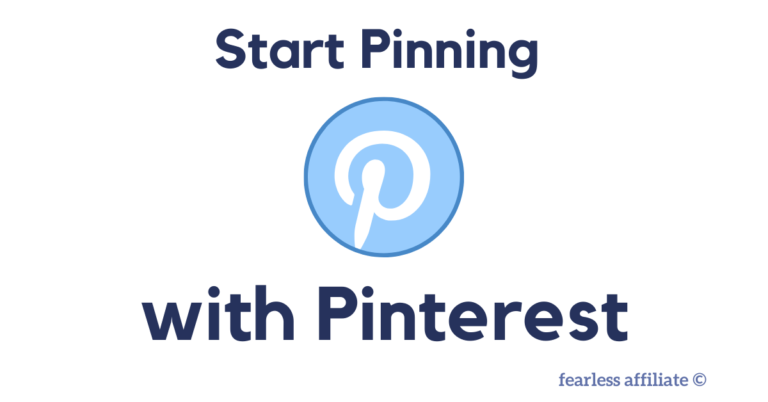

Thank you, thank you, thank you for this. Pinterest is huge, but I still don’t know how to use it. I appreciate this article. I’m gonna have to go through it again in order to study it well. I’ve avoided Pinterest for this very reason.
Thx again.
Lane
Hi Lane and thank you for visiting,
Indeed! I tell people over and over how I could never imagine Pinterest being useful for traffic, but I was wrong.
Just start at the beginning. I have a bunch of posts on getting set up and using it for traffic, so start there and go one step at a time. It takes a couple of months to get into the groove.
Best of luck to you!
Cheers,
-Irma 🙂
I can honestly say I have never used Pinterest but after reading this I feel like it could definately help boost almost any online business. Thanks for the post I will certainly be looking into creating an account for my online business!
Hi Brody and thank you for visiting today,
My thoughts exactly when I first read about Pinterest for business. It really is great for traffic!
Cheers,
-Irma 🙂
Thanks, Irma, For your wonderful and informative post. I have never seen that much information in one Post. Though I am on Pinterest but not very regular. But after reading your post I will try to join some boards.
That is a great idea Arun and thank you for visiting us today!
If you need more help, just message me at support@fearlessaffiliate.com
Cheers,
-Irma 🙂
Hi Irma,
Thank you for this thorough Pinterest pinning tutorial! You’ve done a great job covering the different aspects of the topic, and I will bookmark your post to refer to it at a later stage.
You mentioned A/B testing. As I am interested in that topic, I would appreciate your advice and some tips on how to more successfully do it.
Thank you
Hi Tony and thank you for visiting us today,
You can A/B test your pins in various ways:
-change the text on the B pin – for example if you are using numbers you can put the number 5 on your A pin and word FIVE on the B pin
-change the background color of the pin
-change the photo, or have one pin with one photo and the other pin has a photo collage (depends on your niche…this works well with food or craft pins)
or make it completely different from the A pin. Try whatever you want, as there is no way of knowing what will resonate with people.
It is a good idea to keep your A pins the same, so followers can find you easier in the feed because your pins are recognizable. Use a consistent template for your A pins.
And them switch things up with the B pin, as mentioned above. I have had viral pins from both my regular template and from a completely different/off brand pins.
Cheers,
-Irma 🙂
I am completely a newbie when it comes to pinterest. There is lot to learn in this post…you have put it across in a very lucid manner. Bookmarked the post. Looking forward to more tips.
Thank you.
Excellent Satish and thank you for visiting us today!
Cheers,
-Irma 🙂
I need to admit that in last few days I was just thinking about the topic which you have in this article. Probably in close future I`ll join to Pinterest. You described very well how to create bussiness there, step by step. I found this article very helpful and I`m sure also other people will realize that.
Hi Luka and thank you for visiting us today,
So many bloggers do not realize that you can get blog traffic from Pinterest. I wish you the best of luck!
Cheers,
-Irma 🙂
I never thought of using Pinterest search in order to find others in my niche or to find new ideas for my blog posts. This was an excellent tip!
I’ve always avoided Pinterest despite all of the positive reviews people give about how they get the most traffic from this particular social media platform, but once I’ve grown my Twitter account, I’m definitely planning on building my Pinterest following!
Hello again Aria!
And the bonus with Pinterest is that you can get viral pins, which are pins that go crazy popular for a few days or a week. When your pin goes viral it brings a ton of free traffic to your website, so if you have your email marketing set up you will gain new subscribers! Win-win.
Cheers,
-Irma 🙂
Hi Irma. You are right. This is a long blog! However, it needed to be this long to accommodate all of the valuable information you have given. Many thanks for sharing the process that I need to go through to set up a successful Pinterest account that will help create organic traffic for my blog. I appreciate the time you have taken to learn and share with those of us who are still learning our way around the world of social media. I will have to bookmark this page and come back to it later when I have time.
All the best,
Andrew
Awesome Andrew, and thank you for visiting us again!
Pinterest keeps changing things up and tweaking its algorithms, but there is so much information out there when that happens…so many people who keep on top of it. I was like everyone else thinking Pinterest? Pinterest??? and yet here I am writing posts about how great it is. I hope that you find it as useful to you as I have!
Cheers,
-Irma 🙂
This article on Pinterest is really helpful. I am a “newbie ” and I admit – I really don’t know how to make my website work full throttle. But, I found the solution here at your website.
I am pretty sure that there are lots of newbies out there who really needs your help aside from me.
This is a great article and I’ll be sharing this to others.
Thank you Joyce and thank you for visiting us today!
Please share far and wide 😉 I am happy to help.
Cheers,
-Irma 🙂
Was just watching a webiner about how you can use pinterest as a business. I am an interior designer, i mainly use it to gather ideas and share them with my team for projects. I love your tips , will consider them, they will definitely enhance my experience.
Hello Sahar and thank you for visiting today,
Pinterest has two sides…the side for people looking for ideas and the side for people providing ideas, which is content creators. If you have a blog, consider using Pinterest for traffic.
Cheers,
-Irma 🙂
Hi Irma.
I had heard about Pinterest and wanted some handholding or training to jump into the bandwagon. It was a little confusing for me but your wonderful article has cleared the air now. Thanks
Hello and thank you for visiting today!
I hope that you can make use of Pinterest and grab some free traffic!
Cheers,
-Irma 🙂
Wow, I had no idea there was a right way to use pinterest. Great info. I will give these tips a try and see what happens.
I hear that Margarette! When I first heard that you could use Pinterest for traffic I thought it was nuts. But I was mistaken 🙂
Cheers,
-Irma 🙂