Learn how to use MailerLite today and start collecting subscribers and future customers. If you are hesitating setting up email marketing because of the learning curve, then you can knock that off right now!
“The money is in the list”
Every blogger hears this at the beginning of their blogging journey; some discard this and then have to scramble to get set up. But not you, my friend. No, you will be ready for anything and everything email related.
And hey, why not pin this long post for later!
This post was originally published on May 22, 2018 and has been updated to be current with new information. This post may contain affiliate links. If you click a link and make a purchase, I may receive a commission at no extra cost to you. Full disclosure is here.
Welcome to Fearless Affiliate. My name is Irma and I help new bloggers to learn the ropes. There is a lot to take in that first year of blogging, from choosing a niche to changing your mindset from worker bee mentality to that of successful entrepreneur.
I like to focus on practical information and positive thinking, so if that sounds good to you please sign up for my weekly newsletter of tips and free stuff for bloggers. In return you will get the password to my resource library of PDF printables for bloggers like my Google Analytics Cheatsheet or my SEO Checklist.#win-win
So sign up now and grab your list of 21 Email Marketing Hacks!
What is MailerLite?
MailerLite is an email service provider (ESP). You use the platform to create embedded opt-in forms that you place on your website to capture subscribers. You can then send your subscribers a weekly newsletter with sales offers and/or tips for your niche.
MailerLite Pricing
It is free for your first 1,000 subscribers, which includes 12,000 emails per month (the Forever Free plan). You can purchase a paid plan for $10 a month, which gives you unlimited emails for that same 1,000 subscribers.
The next increment is for 1,001 to 2,500 subscribers, and that is $15 a month with unlimited emails (sent by you). Prices go up as the number of subscribers increase.
Price plans are very reasonable compared to comparable ESP’s, like ConvertKit. ConvertKit starts at $29 a month for your first 1,000 subscribers.
MailerLite features are:
- Campaigns– Drag & drop editor; HTML; Rich Text editor; Newsletter templates; E Commerce campaigns
- Grow Your Subscriber List: Landing pages; Pop-ups; Embedded forms; Subscriber management
- Deliver The Right Message: Email automation; Interest groups (tagging); Personalization; Segmentation; Promotion pop-ups
- Optimize Campaigns: A/B split testing; Deliver by time zone; Auto resend; RSS campaigns
- Track Your Results: Campaign reports; Surveys; Click maps; Opens by location
Sign up at MailerLite, and follow my MailerLite blog posts to set up your account. I also have posts for creating automations (like a welcome series of emails) and creating embedded opt-in forms.
Why Use Email Marketing?
Email marketing is the single best way to connect to the people who really want to read or interact with your content. Also known as your loyal fans, or your “tribe” of like-minded followers.
If you want to make money using email marketing, you can expect a 4300% return on investment.
In other words, for every dollar you spend on email marketing, you can expect a $43.00 return. There is no other way to earn a return like that with your website!
The second reason that you should start setting up an ESP is because no matter what happens with Google, Pinterest, Facebook or Twitter…
Your subscribers are yours.
They will stick with you, share your content, and help you build your list. Your subscribers will give you content ideas (when they ask you questions) as well as ideas for new freebies and paid items.
Ideally, you will create a free item to give to subscribers who sign up. This is usually referred to as a content upgrade (if you are giving a companion workbook to go along with your blog post) or a “freebie” (see more on freebies below).
A third reason for starting email now is to be ready for viral content
If your blog post suddenly explodes the internet or you have a viral pin, you want to capture some of that traffic coming to your website. You really do not want visitors to come to your site, look around, and then leave because they don’t know what else to do.
Related Post: Relationship Marketing with Email
Every time a new person lands on your website, you must tell them what to do next so they stay and get to know your content.. You want them to click a link to another blog post of yours (improves bounce rate) or sign up for your newsletter, where you can promote to them. This is a basic sales funnel.
Related Post: Create A Sales Funnel
Why Should You Start Today?
The sooner, the better! And especially if you have a new blog, because as you learn and as your site grows, you will already know how to do the hard stuff (learning how to set up email) and the most intimidating part (writing and sending your first email) will be over long ago.
Every time someone comes to your website for information, you should give them a reason to stay.
Offer visitors a free cheat sheet or checklist if they sign up for your list.
If they are truly interested in your content, you can establish a relationship with them so that you can give them more of what they want.
A tripwire product is a larger solution product that you can sell for between $7 and $24, and is a perfect next step in your sales funnel.
Down the road you can create a higher priced paid course or offering, knowing that you already have an audience for it.
Email marketing will help you know exactly what your audience wants.
I sign up for stuff all the time, don’t you? You need blogging information so you sign up for an email course to learn how to do stuff. Or a free checklist. So your visitors want the same thing from you.
And if they are enjoying what you have to offer, they will want more. They will sign up for email courses, and they will buy products that you recommend. That is why they come to your website, to learn! To get help! To get their problems solved by someone that they trust.
This will help you to fine-tune what you write about and what you promote.
And if you plan to create your own courses, you can run it by your subscribers first to see if there is interest. You can also get your subscribers to be beta testers for future paid products.
Why guess who your audience is? Start list building so that you know for sure who is reading your posts.

How To Set Up MailerLite
Please go to MailerLite and sign up so that you can follow along with this post.
You will be required to have a domain-specific email address, like support@yourblog.com or yourblogsname@gmail.com
In order to use all the features, you will have to verify your website domain, and this may take a day, but usually only a few hours.
From the MailerLite Website:
“To verify and authenticate your domain, click on Domains in the dropdown menu and then click on Add domain. Add your business email address that belongs to the domain you want to authenticate to receive the verification email.
After you’ve clicked the link in your inbox, you’ll see that the email is verified in your dashboard. You then need to authenticate the domain itself, so the worldwide servers know you are indeed the legitimate owner of the domain”.
Here is a picture of the top left side of your dashboard. You can see your dashboard from almost every page.

Dashboard:
The main page of your account. Find your recent activity here
Campaigns:
These are the regular emails that you have sent out recently, or emails sent from RSS, which is what you set up if you want to send your subscribers a weekly email of your latest blog post(s).
Subscribers:
All of the people that have signed up to your opt-ins. If you have segmented your audience, then you will see how many people are in each segment.
This is also the area where you will import subscribers from another ESP.
You will have to create a subscriber group when you first sign up.
This is the main group for subscribers. In my case, it is named after my website URL because that is where my subscribers are coming from.
Forms:
In here you will create all the opt-in forms that you could ever want. You can customize by using your brand colors, add thumbnails to your opt-in, and make them horizontal to fit across a blog post or vertical to fit in your sidebar.
There is also a WordPress plugin for MailerLite to help you insert your forms into almost any area of your website.
Updating embedded forms at the MailerLite website will automatically update them on your website using the “Official MailerLite Signup Forms” plugin.
Related Post: How to increase traffic on your blog (using embedded opt-in forms)
Automation:
You can set up a “welcome” series of emails here for when people sign up for the first time.
Related Post: Free Email Automation (using automation for your welcome series of emails)
Automations are different from a campaign because you can create as many emails as you want and then set up when each one in the series gets delivered. This is how you introduce yourself to your subscribers and it is linked to the thank you page when someone signs up.
Or you can create an email course to send to subscribers
For example “7 days to a tidier home”; send one email for each of the seven days. I have seen 3, 5, 7, 10, 15, and 30 day free courses offered as freebies.
Your dashboard gives you a snapshot of what has been happening recently with your account. You will see your most recent campaign, how many people have signed up with you, subscriber growth charts and your automation queue.
How To Create a Campaign in Six Easy Steps!
Step One:
Click CAMPAIGNS from the upper left menu and choose the orange CREATE YOUR FIRST EMAIL button.
This will take you to the main page which allows you to choose which type of campaign to use:
Regular is where you write out an email and schedule when to send.
A/B Split Campaign allows you to send two emails that are similar but have alterations allowing you to test which one has better results.
Auto-Resend allows you to resend an email to people who did not click a link or open the email.
RSS allows you to connect your website’s RSS feed to MailerLite. Use this to send out your most recent blog posts automatically to your subscribers.
The simplest choice is REGULAR for a campaign.
Choose that and then decide on a subject line. You can personalize this and use emojis.
Related Post: 101 Blog Post Titles ( can be used for newsletters and landing pages as well)
The subject line is is what your recipient will see when the email comes to their inbox, so use an appropriate subject line. Over time you will learn more about what resonates with your audience, but for now we just need to get started.
Related Post: Writing effective email subject lines (from my series of posts on using MailChimp)
Go ahead and put something in the subject box so you can move ahead with this tutorial. You can delete the entire campaign later or edit the information.
Make sure that the FROM field box has your registered domain’s email address in it!
When you are ready, click the orange NEXT: Content button to move forward.
Step Two:
You may be tempted to choose the Drag and Drop editor, but your recipients will appreciate a bare bones email more, especially since they can be read on any device. You can still add images and styling, so go ahead and choose Rich Text Editor.
Step Three:
Write your newsletter. If you use the “personalization”, you will not see it – it just shows up within the email as {$Name} or {$email}. And you will also not see it if you send a test email to yourself, but trust me it is there. I know because I messaged support about it and he verified that it is indeed there.
You can change your font, font size and the color of any link text on the right hand side.
In the top menu area, you have various formatting options and can add photos, links, underlines and strikethroughs.
When finished, choose DONE EDITING and move to the next area.
Step Four:
Choose your segment here or all subscribers and click NEXT: Review and Confirm
Step Five:
From this next area you can send yourself a test email to check for errors or grammar etc. If you want to format or change the text, choose Edit. When finished, choose NEXT: Schedule
Step Six:
Choose your sending options. If you choose Send Now, it is done. The email goes out instantly and cannot be retrieved for editing. Be sure that you are done before choosing this option!
Send Later allows you to pick the date and time, and is a better option.
You can still set it to go out whenever you want. If it has not been sent, you can cancel it, do any editing, and then choose the send options again.
Alternatively, you can send based on time zones, so that everyone gets the email at a specific time based on their time zone. No longer an option on the forever free plan.
If you have Google Analytics set up, then check the box to have GA track your campaign stats.
Related Post: Google Analytics Tutorial
When you are finished, click SEND. You will be able to see your email in the Outbox.
That is it! Super simple. You will see your email in a queue to go out. You can click on it, choose “cancel”. This will stop the campaign from sending and allow you to edit it.
After the campaign has been sent out, it will appear in the SENT folder. You can now view reports on this campaign, including open rate, clicked, unsubscribed, spam complaints and bounces.
Do not be alarmed if you see spam complaints.
Some people, rather than going through the process of unsubscribing, will mark the email as spam. While this is kind of lazy, it happens.
Freebies
There are two types of people who will sign up to your list: legit fans and freebie hunters
Keep the fans and do not worry about freebie hunters, who will either unsubscribe or you will remove them in a once-a-year culling.
If your subscribers stick around, then your freebie useful to your audience. If no one is signing up, create a different freebie (we must always be testing amiright?).
I created a bunch of freebies that no one signed up for, because I did not get the memo to check Google Analytics for my popular posts first.
I also have freebies that are super popular, and they go with my popular posts. If you do not have many posts, just keep experimenting.
If you have several topics on your blog, create at least one freebie for each topic.
Your freebie should be a quick win for your subscriber
A one page document that solves a pain point. Check your Google Analytics for your most popular posts and create some that goes along with the post, like a resource list or a cheat sheet.
Don’t create large eBooks or large course to give away; you can create and sell these types of products if your free item is popular.
Freebie examples are:
- Checklist/Cheat-sheet/Worksheet
- A short report (a few pages)
- A list of resources to help the person solve their problem
- A free 3 or 5-day eCourse that you send out using your email automation (a basic course, nothing too technical)
- Step-by-step instructions, such as how to change a tail light bulb or how to grow tomatoes in a pot on your patio. Solve only one problem.
You can send surveys to your subscribers to get content ideas
Conclusion
That wasn’t so bad, was it? Seriously, the sooner you get set up the quicker that will be behind you and you will wonder why you waited.
Click here to get started with MailerLite!
And please sign up for my FREE weekly newsletter of tips and free stuff for bloggers. You will get the password for my Resource Library of freebie PDF’s, like my Google Analytics cheatsheet or my SEO for beginners checklist. #win-win!
Ok, that is it from me. Now it is your turn – I want to know your thoughts on setting up an Email provider. Who do you recommend? What did you struggle with when setting it up? Or any other thoughts that you have on the subject. Don’t be shy – tell.us.everything 🙂 the good, the bad, and the ugly.
Don’t forget to follow me on Pinterest
Have a great week and happy blogging!
-Irma


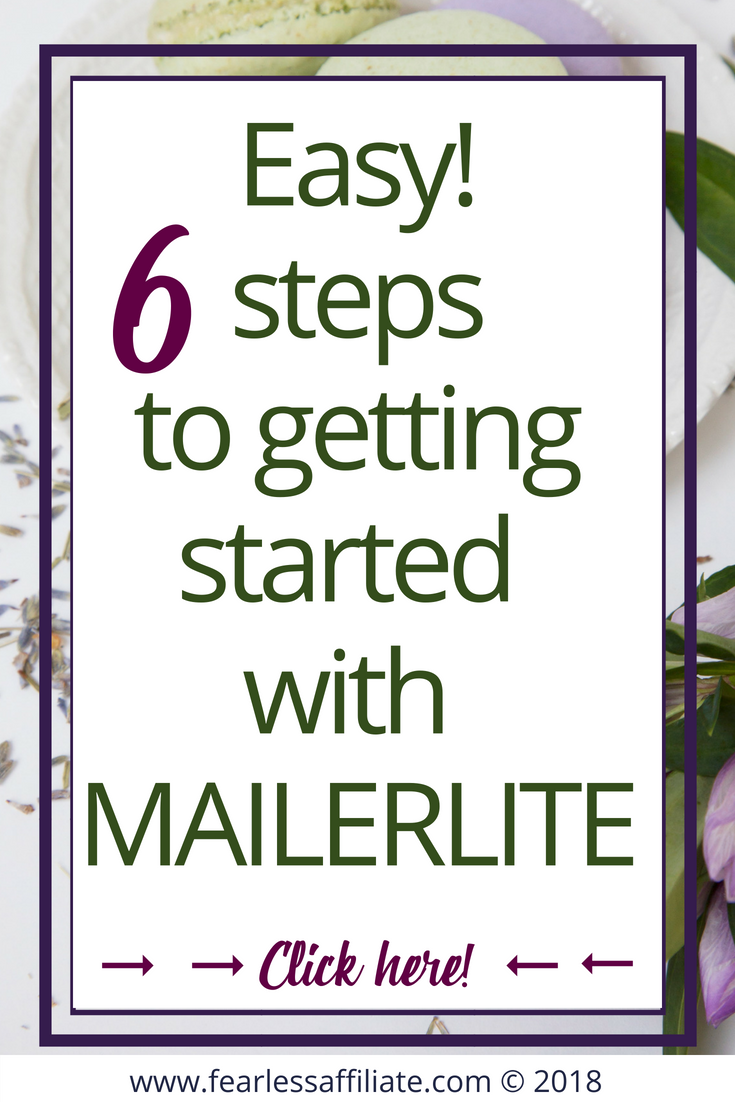
Hello, this sound so awesome an here I thought that Aweber and MailChimp was the hottest thing in town. Thanks so much for a very in-depth training I will have to take my time with this because this is so much information to absorb and I want to understand as much as I can, will let you know how it goes Thanks a million your help, my dear friend. All the best of success and have a wonderful day.
Thank you Richard and thanks for visiting today,
Happy blogging,
-Irma 🙂
Hi Irma, I’m so happy I came across your pin on Pinterest!
It brought me to your amazing site, full of very useful information! I had signed up for Mailerlite back in May and it was only after I read your post, that I decided to go ahead and set up the email service.
I had Mail Chimp for another site and I just couldn’t get my head around campaigns and the basic flow of emails. Mailerlite is so much easier to work with. I followed your instructions and I can say I’m so happy to get the pop-up and the welcome email done for my new site.
I’m also with WA and I’ll make sure to follow you there as well.
Thanks for the great content!
Cheers!
Giselle
Hello Giselle and thank you for visiting us today,
I am glad that you found my post helpful and are enjoying Mailerlite. I love MailerLite and I am also happy to have made the switch from MC as well.
MailerLite landing pages are super easy to set up, with all of their drag and drop functions, and I just recently went through the process of creating a newsletter with radio buttons so that my subscribers could answer a question for me.
The help team walked me through the whole process and I was done with everything in less than an hour! Best of luck to you 🙂
Cheers,
-Irma 🙂
Hi, question, Is there no side widget opt-in form we can create with the mailer light?
Hi Stefan and welcome back!
Yes, Stefan, there is. From the dashboard, choose Forms > Create Embedded Form. Give it a name that will make it easier to find later if you want to change anything.
I named my form “sidebar” and added my subscriber group. When you get to the design area, the top part on the right gives you the choice of default, horizontal, or card. Choose default.
Under that you will see FORM DESIGN. In here, choose Default, which gives you a narrow form for the sidebar. You can make it even more narrow or wider by using the + or – next to Width.
Go ahead and type in your text from here, change your colors etc.
When you are done editing, grab the html code and plug it into a sidebar widget in your theme. Check from there that it is to your liking being sure to add a strong call to action in the button design.
Hope that helps, and email me if you have more questions, and I will help you as best that I can.
Cheers,
-Irma 🙂
Hi Irma, thanks for your article passing on the benefits MailerLite delivers to a website.
I keep contemplating whether to generate an email list to occasionally share a newsletter with members containing links to recently published posts. I’m sure this will improve visitor numbers & my blog presence plus it’s free – great news.
My only worry about email lists concerns data protection, the predicament of keeping members names & email addresses in this current climate. Does MailerLite include an opt-out button for you or them to immediately delete members data or is there another way?
Thanks for your time,
Simon.
Hello Simon and thank you for visiting us today!
From what I understand, the subscriber has to contact you to have their data deleted and this only applies to members of the European Union, not the rest of the world. I just sent out a custom email to my subscribers in the EU asking if they want to stay on my list. They said yes. Done. MailerLite has a system in place for that, as I would imagine all ESP’s do.
If that person wants to unsubscribe, there is an option for that placed into the footer of email templates. As well, when the “thank you for subscribing” message goes out, it also has an unsubscribe link in it.
Right now, compliance means telling people exactly what they are opting in for when they sign up, such as a weekly email newsletter with tips or your latest blog posts.
I am in agreement with some blogger friends who do not think this compliance thing will impact us smaller bloggers very much and it is no reason to be intimidated by setting up an email campaign.
Hope that helps!
Cheers,
-Irma 🙂
Hi Irma. I just recently installed MailChimp to my website. I’m not sure yet which is the best. I’ll keep an eye on MailerLite as well. Thank you for sharing this information. All the best.
Ivan
Hello Ivan and thank you for visiting us today!
MailChimp is awesome if you are looking for a simple newsletter provider, and is free for 2000 subscribers. I wrote a series of posts highlighting it last summer. Best of luck!
Cheers,
-Irma 🙂
Emil marketing has been something I have been slow to get going. Like you I have used MC because it gives you up to 2000 signups before having to pay. You mentioned a course you took mentioning ML. Can you elaborate?
Hello James and thank you for visiting us today!
The course that I took is for list building, and the course creator used ConvertKit exclusively and only had one or two options available for other programs, and she recommended MailerLite as an option. I was thankful for that, as I am not willing to spend $29 at the beginning of my email marketing experience.
There are plenty of reviews out there comparing MailerLite to MailChimp, but also quite a few comparing MailerLite with ConvertKit, because many people are unwilling to spend the money for ConvertKit.
Cheers,
-Irma 🙂
I have used other methods for email lists before, but I like the idea of using mailerlite! Seems very straightforward and formatted to work well with my website. Thanks!
Awesome Jacob and thank you for visiting us today!
Cheers,
-Irma 🙂
Hi, Irma,
This information helped me a lot, as I was searching for appropriate email service provider. MailerLite seems like a perfect solution for me! Not only it is free at the beginning, but it has tons of functionalities, to create your email campaigns.
What is your impression of their support, and is there any difference between free and paid subscription, regarding support?
Thank you
Hello Tony and thank you for visiting us today!
I have an ongoing conversation with support at MailerLite right now, and it has to do with sorting my users into GDPR groups or other groups, so that I can target them correctly. When I first asked for help, one person emailed me back quickly. I did not respond right away, but when I did, someone else responded. This is helpful, at least for me, that there is always someone there who can help.
I was given very detailed instructions to follow and had most of it sorted right away.
There is also a feedback mechanism – if you are watching a help video and it does not answer your question in a way that helps you, and that was answered almost immediately through email as well.
I cannot speak to the paid level of support because I am not paying yet, but I am finding the free support to be awesome!
Cheers,
-Irma 🙂
Great post tons of good information that are very informative and is of a great help to your reviewers.
Thank you Norman and thank you for visiting us today!
Cheers,
-Irma 🙂
I know for a fact that email marketing works. It may seem slow at first but, things begin to pick up. I have seen people open emails 6 months down the road and make me a sale. Thanks for the helpful steps that you listed. Very well done 🙂
Hello AJ and thank you for visiting us today!
And thank you for verifying the effectiveness of email marketing. Amazing about people opening emails months down the road lol.
Cheers,
-Irma 🙂